Learn how to create an automated content calendar in Notion using database relations and rollups that updates itself, tracks team workloads, and identifies content gaps automatically.
Content planning can quickly become overwhelming when you’re juggling multiple platforms, deadlines, and collaboration requirements. After struggling with static spreadsheets and disconnected tools, I discovered how to leverage Notion’s database relationships and rollup properties to create a content calendar that practically manages itself. This system has transformed my content workflow, and I’ll walk you through exactly how to build it.

## The Problem with Traditional Content Calendars
Most content creators start with basic calendar tools or spreadsheets, but these approaches have significant limitations. Static calendars require manual updates for every change, making it difficult to track content performance metrics, manage recurring themes, or coordinate across multiple team members. When you’re producing content for blogs, social media, newsletters, and video platforms simultaneously, these tools become bottlenecks rather than solutions.
The challenge intensifies when you need to track content status, assign tasks to team members, monitor publication dates, and analyze performance data. Traditional tools force you to maintain this information in separate systems, creating data silos and increasing the risk of errors.
## Why Notion’s Database System Changes Everything
Notion’s strength lies in its relational database capabilities, which allow you to create interconnected systems where data flows automatically between different views and databases. Unlike traditional spreadsheets, Notion databases can reference each other, automatically calculate values, and update across multiple views simultaneously.
The key components that make this system work are relations (connections between databases) and rollups (calculations that pull data from related databases). These features enable you to create a content calendar that updates automatically based on changes in connected databases, eliminating manual data entry and reducing errors.
## Building the Foundation: Database Structure
The system consists of three primary databases that work together seamlessly:
**Content Database**: This serves as your master content repository, containing individual pieces of content with properties for title, status, publication date, content type, assigned team member, and platform. Each entry represents a single piece of content, whether it’s a blog post, social media update, or video script.
**Team Members Database**: This database contains information about everyone involved in content creation, including their roles, contact information, and current workload. The relation to the Content Database allows you to track who’s responsible for what content and automatically calculate workload distribution.
**Content Types Database**: This database defines different categories of content (blog posts, social media, newsletters, videos) with specific properties like typical production time, target audience, and publication frequency. This database enables the system to automatically suggest timelines and identify content gaps.
## Setting Up Relations and Rollups
The magic happens when you connect these databases through relations and use rollups to perform calculations across them. In your Content Database, create a relation property that connects to the Team Members Database. This allows you to assign content to specific team members and automatically track their workload.
Next, add a rollup property that calculates the total number of active assignments for each team member. This rollup automatically updates whenever you assign or complete content, giving you real-time visibility into workload distribution without manual tracking.
Create another relation connecting your Content Database to the Content Types Database. This relationship enables you to automatically populate content-specific fields based on the type selected. For example, when you select “Blog Post” as the content type, the system can automatically set the estimated completion time and suggest appropriate publication channels.
## Advanced Automation Features
The real power emerges when you add formula properties that combine data from multiple sources. Create a formula that calculates content delivery dates based on the content type’s typical production time and the assigned team member’s current workload. This formula automatically adjusts deadlines when workloads change or when content types are modified.
Add a status tracking system that uses select properties combined with rollup calculations. When content moves through different stages (ideation, drafting, review, approved, published), the system automatically updates timeline projections and identifies potential bottlenecks.
Implement a content gap analysis feature using rollups and formulas. This system monitors your publication schedule across different platforms and content types, automatically flagging periods where content volume drops below your target thresholds.
## Creating Dynamic Views and Filters
Once your database relationships are established, create multiple views that serve different purposes. The Calendar View shows your content schedule with automatic color coding based on content type and status. The Team View groups content by assigned team members, showing individual workloads and upcoming deadlines.
Build a Content Pipeline View that filters content by status, creating a kanban-style board that updates automatically as content moves through your workflow. This view helps identify bottlenecks and ensures nothing falls through the cracks.
Create a Performance Analysis View that combines publication data with engagement metrics (if you’re tracking these in a related database). This view automatically identifies your most successful content types and publication times, informing future content decisions.
## Workflow Integration and Team Collaboration
The system becomes even more powerful when integrated with your team’s workflow. Set up template buttons that automatically create new content entries with pre-filled properties based on content type. These templates ensure consistency while reducing setup time for new content pieces.
Configure notification systems using Notion’s built-in sharing and commenting features. When content status changes or deadlines approach, team members receive automatic notifications, keeping everyone aligned without manual communication overhead.
Implement a review and approval workflow where content automatically moves between team members based on predefined rules. This system ensures quality control while maintaining production velocity.
## Benefits
The system’s real-time updates mean that changes in one area automatically propagate throughout the entire content calendar. When a team member becomes unavailable, the system automatically redistributes their content and adjusts deadlines accordingly.
Team collaboration improved dramatically because everyone has access to the same real-time information. There’s no confusion about content status, deadlines, or responsibilities, and the system provides clear visibility into the entire content pipeline.
## Getting Started with Your Own System
Focus on your most pressing pain points first. If workload distribution is your biggest challenge, prioritize the team member relations and workload rollups. If content gaps are the issue, start with the content type relations and scheduling formulas.
Remember that the system will evolve with your needs. Notion’s flexibility allows you to add new databases, relations, and calculations as your content operation grows and changes. The investment in setting up this system pays dividends in time saved, improved quality, and reduced stress in your content creation process.
Leave a Reply