Compare Ollama, Llama.cpp, and LM Studio for running local LLMs with real-world scenarios, benchmarks, and insights tailored to developers and power users.
Introduction
Running large language models (LLMs) locally is increasingly practical thanks to efficient inference engines and quantization techniques. For developers, indie hackers, and power users who prioritize privacy, latency, or offline capabilities, local LLM setups have become a compelling alternative to cloud-based APIs.
In this guide, we dive deep into three of the most widely used engines for running open-source LLMs locally: Ollama, Llama.cpp, and LM Studio. Each offers a different approach, feature set, and user experience. We’ll compare them across multiple dimensions—architecture, usability, ecosystem, performance, and suitability for different scenarios—to help you choose the right tool for your needs.
Quick Comparison Table
| Feature | Ollama | Llama.cpp | LM Studio |
|---|---|---|---|
| Interface | CLI & REST API | CLI / Library API | GUI + API (experimental) |
| Ease of Setup | Very easy | Moderate to hard (compilation needed) | Very easy |
| Primary Language | Go (with C++ backend) | C++ | Electron (JS), uses Llama.cpp under the hood |
| Supported Models | GGUF, curated list | Any GGUF-compatible model | GGUF models via Hugging Face |
| GPU Acceleration | Yes (with CUDA/Metal/ROCm) | Yes (via compile-time flags) | Yes (based on Llama.cpp GPU support) |
| Scriptability | Great (REST API & local prompt files) | Excellent (fully programmable) | Limited (designed for interactive use) |
| Fine-tuning / LoRA | Basic support via configuration | Full control (requires manual implementation) | Limited (some support for LoRA) |
| Platform Support | Linux, macOS, Windows | Cross-platform (self-compiled) | macOS, Windows (Linux unofficial) |
| Best For | CLI-based development, apps with APIs | Low-level experiments and performance tuning | Non-technical users, quick evaluation |
Scenario-Based Comparison
Scenario 1: You’re building a local AI agent with REST API access
If your project involves integrating an LLM into a local application (e.g., desktop tool or scriptable agent), you need something that exposes a usable programmatic interface without overhead.
- Ollama shines here with its built-in REST API, straightforward model management (e.g.,
ollama run llama2), and the ability to serve models with streaming responses. It supports prompt templates, model aliases, and context management out of the box. - Llama.cpp requires more effort to expose locally as an API, though bindings exist in Python, Node.js, and Rust. You’ll need to manage prompt formatting and memory manually.
- LM Studio is oriented towards GUI use. While some API features exist (beta), it is not currently stable or documented well enough for robust automation.
Verdict: Ollama is the best choice for API-first workflows with minimal friction.
Scenario 2: You want full control over model execution and performance tuning
Optimizing inference speed, model quantization level, memory usage, or threading strategy is essential for some developers running LLMs on limited hardware.
- Llama.cpp offers unmatched flexibility here. You can compile with optimization flags (e.g., AVX2, OpenBLAS, CLBlast) and choose from multiple quantization formats (Q2_K, Q5_K_M, etc.). It supports multi-threaded evaluation and context caching strategies.
- Ollama abstracts most of this away. You get speed and simplicity, but at the cost of lower customizability. Best for those who trust defaults.
- LM Studio relies entirely on Llama.cpp under the hood but doesn’t expose low-level tuning options unless you plug directly into the backend binary.
Verdict: Llama.cpp gives maximum performance control for technically inclined users.
Scenario 3: Rapid model testing with no terminal interaction
Sometimes, you just want to download a model from Hugging Face, test a prompt, and compare response quality — no scripting needed.
- LM Studio is built exactly for this. Its desktop UI lets you pick models from Hugging Face, run prompts, view logs, and even specify context window and temperature sliders.
- Ollama can be used from the terminal or via tools like Postman, but UI is not the core strength. Still, startup and download simplicity are impressive.
- Llama.cpp is CLI-only, and non-CLI-native users will need to wrap it in something to make it user friendly.
Verdict: LM Studio is ideal for GUI-based rapid experimentation or for non-developers evaluating models.
Scenario 4: Running LLMs on older or lower-tier hardware
Efficient inference on CPUs or older GPUs is crucial for many solo developers working with limited resources.
- Llama.cpp leads this category. Its GGUF format and quantization techniques deliver significant inference improvements on CPUs. Benchmarks show models like LLaMA 2 7B Q4_K_M achieving 10-30 tokens/sec on modern laptops with AVX2 support.
- Ollama performs surprisingly well even on CPU-only setups, though not all models are equally efficient. It makes model swap and configuration painless.
- LM Studio inherits Llama.cpp’s performance benefits, but you’ll have less visibility/control over back-end performance unless you install standalone binaries.
Verdict: Llama.cpp is best for wringing out every bit of CPU performance with advanced tuning.
Scenario 5: You need LoRA support or plan to fine-tune models
Running adapters (LoRAs) or working with fine-tuned models is increasingly popular for task-specific deployments.
- Llama.cpp is the original reference point for LoRA inference on local setups. While applying a LoRA requires some CLI options or code integration, it gives full control and high compatibility with Hugging Face-trained adapters.
- Ollama introduced basic LoRA support via model configuration. However, the setup is less mature compared to native Llama.cpp integration.
- LM Studio has limited support for loading LoRA weights, and requires correct folder/file placement. Not ideal for extensive fine-tuning tasks.
Verdict: Llama.cpp is the go-to for serious LoRA and fine-tuning workflows.
Pros and Cons Summary
Ollama
- Pros: Clean CLI and REST API, fast setup, good performance, simple model management
- Cons: Less control over internals, closed architecture for some components, limited tuning
Llama.cpp
- Pros: Maximum flexibility, portability, fast on CPU, composable with other tooling
- Cons: Steeper learning curve, manual model management, environment-specific builds
LM Studio
- Pros: Intuitive GUI, easy model testing, good for evaluation or casual use
- Cons: Limited scriptability, lacks transparency in how backend is configured, heavier memory usage due to Electron
Which Should You Use?
Your choice depends on your goals and technical comfort:
- Pick Ollama if you want a plug-and-play LLM experience with scriptable APIs for software integration.
- Choose Llama.cpp if you’re deeply technical and want full control over performance, memory, threading, or experimental modifications.
- Use LM Studio if you want to explore models through a polished GUI or demo LLM capabilities to less technical users.
Final Thoughts
The ecosystem for local LLM inference is evolving quickly. Each of these engines reflects a distinct philosophy: Ollama focuses on ease and integration, Llama.cpp offers pure performance and flexibility, and LM Studio delivers usability for non-developers. Depending on your needs—and in some workflows, even a combination of them—any of these tools can serve as a powerful building block in your AI toolkit.
Leave a Reply